Access WordPress in 5 simple steps

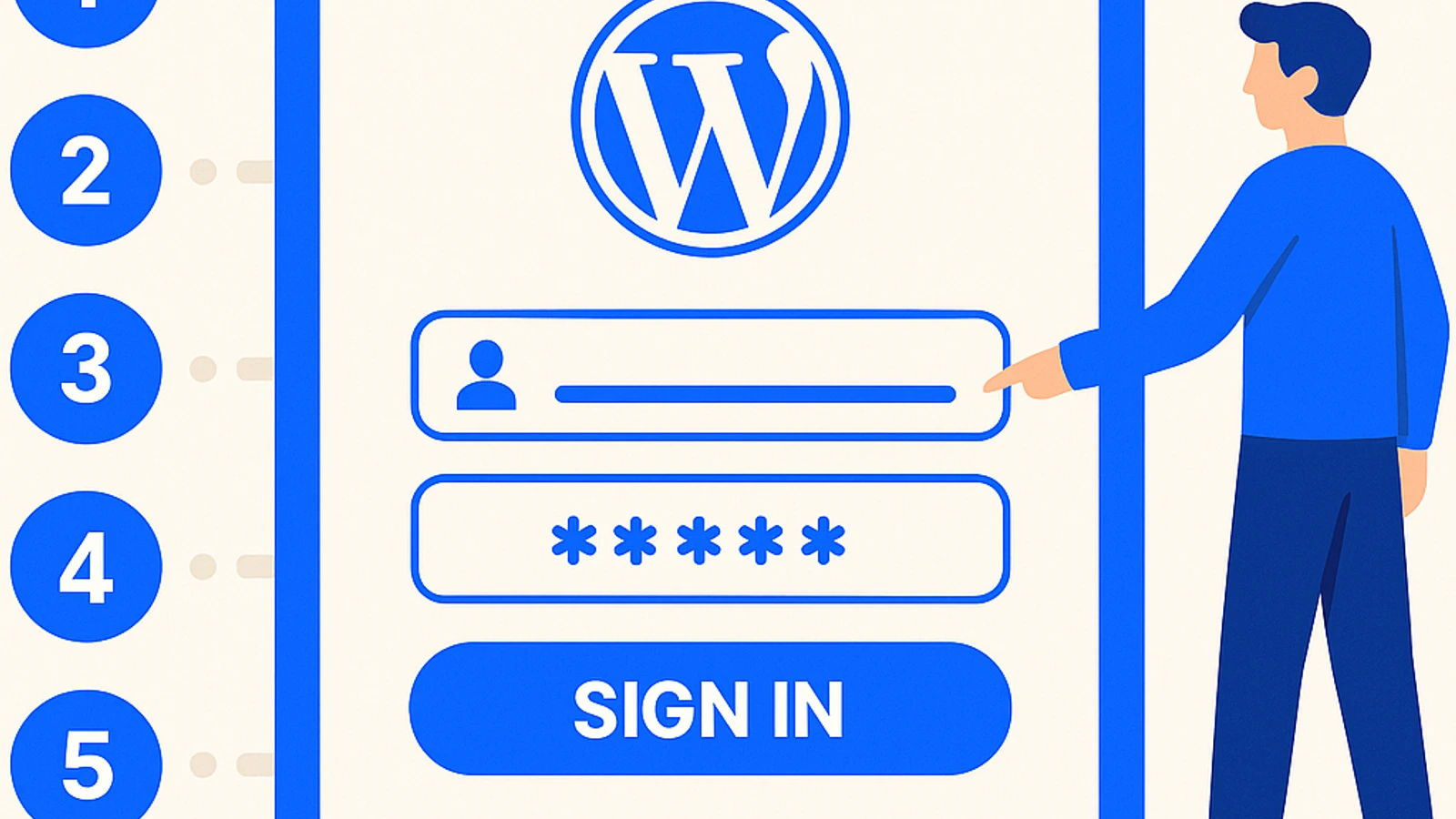
Introduction
WordPress is the content management system (CMS) most popular in the world. Used by millions of users, it offers a robust and flexible platform to create and manage websites of all kinds. Its intuitive interface allows both beginners and experts to easily customize design, content, and functionality.
Some strengths of WordPress include:
Ease of use
Wide range of available plugins
Support for custom themes
Active community of developers and users
Whether you are creating a personal blog, a business website, or an online store, WordPress provides the necessary tools to successfully bring your project to life.
Step 1: Accessing WordPress via URL
To access WordPress, one of the most common methods is to use the standard login URL, known as wp-admin. This path allows you to enter directly into the administration panel of your website.
How to Access
Add “/wp-admin” to your domain: Type the URL of your website followed by “/wp-admin”. For example, if your domain is www.example.com, the URL will be www.example.com/wp-admin.
Enter your credentials: On the page that appears, you will need to enter your username and password.
Access the dashboard: After entering the correct details, you will be redirected to the WordPress dashboard.
Importance of URL Access
Accessing WordPress via wp-admin is essential for:
Content Management: Create, edit, and publish articles and pages.
Design Customization: Change themes, add widgets, and customize the appearance of the site.
Plugin Installation: Add functionality to the site by installing and configuring various plugins.
User Role Assignment: Define the privileges and responsibilities of users accessing the site.
Step-by-Step Guide
Open your web browser.
Type the URL “www.yourdomain.com/wp-admin” in the address bar.
Press Enter.
Enter the username and password in the appropriate fields.
Click the “Login” button or press Enter on the keyboard.
Using this access method, you will have full access to the management of your website through a user-friendly interface that makes daily operations simple and efficient.
Step 2: Accessing WordPress via WordPress.com Account
Another option to access WordPress is to use a WordPress.com account. This method is particularly useful if you have multiple websites hosted on WordPress.com or if you prefer to manage everything from a single interface.
Log in to your WordPress.com account: Go to dashboard.wordpress.com and enter your login credentials.
Centralized management: Once logged in, you will have access to the WordPress.com dashboard, which allows you to manage all your websites from a single point.
User-friendly interface: The dashboard provides an intuitive overview of recent activities, site statistics, and customization options.
The use of the WordPress.com dashboard simplifies the management of content and site settings, providing an integrated and centralized experience.
Step 3: Accessing WordPress via wp-login.php
To directly access the WordPress login panel, you can use the specific URL wp-login.php. This method provides quick and direct access to the login page of your website.
Procedure to Access via wp-login.php:
Open the Web Browser: Launch your preferred web browser.
Enter Your Site’s URL: In the address bar, type your site’s URL followed by /wp-login.php.
plaintext https://www.yoursite.com/wp-login.php
Enter Your Login Credentials: Once the page loads, enter your username and password in the corresponding fields.
Click on “Log In”: Click the “Log In” button to access the WordPress dashboard.
This method is useful if you want to bypass any redirects or customizations of the login page and access the standard WordPress admin panel directly.
Step 4: Accessing WordPress via Login Plugin
A dedicated plugin can provide a customized login experience for WordPress users. By using these tools, it is possible to enhance the security and usability of the login process, tailoring the interface to the specific needs of your website.
Some popular login plugins to consider include:
LoginPress:
Complete customization of the login page.
Integration with Google reCAPTCHA to enhance security.
Advanced options such as redirects after login and custom error messages.
Custom Login Page Customizer:
Allows customization of the login page through a drag-and-drop interface.
Ability to add logos, backgrounds, and style changes without the need for technical knowledge.
Theme My Login:
Offers the ability to embed the login form directly into the site theme.
Includes features such as password reset and user registration.
The installation of these plugins is simple. Access your WordPress admin panel, navigate to the Plugins section, click on Add New, search for the name of the desired plugin, and click on Install Now. Once activated, follow the specific plugin settings to configure it according to your needs.
Step 5: Other Considerations on Security and Access Account Management
Ensuring the security of access accounts to WordPress is essential to protect your website from potential threats. Here are some tips for proper security management:
Two-Factor Authentication (2FA): Implementing two-factor authentication adds an extra layer of protection, significantly reducing the risk of unauthorized access.
Regular Updates: Keeping plugins, themes, and the core of WordPress always updated is essential to avoid known security vulnerabilities. Updates often include patches to address security issues.
Security Plugins: Tools like Wordfence and Sucuri Security can monitor suspicious activity and mitigate potential threats, offering detailed reports and lockdown features during attacks.
Secure Internet Connections: Accessing WordPress only through secure internet connections helps prevent the risk of interception. Avoid unprotected public Wi-Fi networks that can be easy targets for hackers.
Strong Passwords: Using complex passwords that combine uppercase and lowercase letters, numbers, and special characters strengthens the security of your account. Avoid risky practices such as logging in from shared or untrusted computers.
Maintaining these practices significantly enhances the security of your WordPress site, protecting it from unauthorized access and other online threats.
Conclusions
The access to WordPress is essential for successfully managing a website. The various options available offer flexibility and cater to the different needs of users:
Standard URL Access
Using WordPress.com Accounts
Direct Access via wp-login.php
Custom Login Plugin
Leveraging the security measures offered by WordPress, such as two-factor authentication and security plugins, helps protect your website from potential threats.
We invite readers to share their experiences with WordPress login methods and to suggest other useful techniques or tools they have discovered.
For new users: once you master access to the system, endless creative possibilities will open up in managing your website. Good luck!
Domande frequenti
What is WordPress?
WordPress is the most popular content management system (CMS) in the world, widely used by millions of users to create and manage websites.
How can I access WordPress using the standard URL?
You can access WordPress using the standard login URL, commonly known as wp-admin. This mode of access allows for complete website management, including content creation, design customization, and plugin installation. A step-by-step guide on how to access WordPress via URL is provided.
Is there an alternative way to access WordPress through a WordPress.com account?
Yes, you can access WordPress through a linked WordPress.com account, including the use of dashboard.wordpress.com as the access point.
Can I directly access the WordPress login panel using wp-login.php?
Yes, it is possible to directly access the WordPress login panel using the URL wp-login.php. Detailed instructions on how to use this mode of access are provided.
How can I utilize a plugin for custom login experience in WordPress?
You can use a specially designed plugin to offer a customized login experience for WordPress users. Popular login plugins are suggested, along with instructions on how to use them for website access.
What are some important considerations for security and access management in WordPress?
It is crucial to ensure the security of WordPress access accounts and provide tips for proper management. The usefulness of two-factor authentication (2FA) as an additional protection measure is discussed. Recommendations for maintaining updated plugins, themes, and core of WordPress are included. Suggestions for utilizing security plugins to monitor and mitigate potential threats to the website are provided. Tips on creating strong passwords and avoiding risky login practices are also covered.
Why is mastering the access to WordPress important?
Mastering the access to WordPress is critical for successfully managing a website. The variety of available options that cater to individual needs and preferences are emphasized. Encouragement is given to users to make full use of security measures offered by WordPress, such as two-factor authentication and security plugins, to protect their websites from potential threats. Readers are invited to share their experiences with accessing WordPress and suggest any other useful techniques or tools they have discovered. A message of encouragement is provided for new WordPress users, highlighting that once they master system access, endless creative possibilities will open up in managing their websites.


