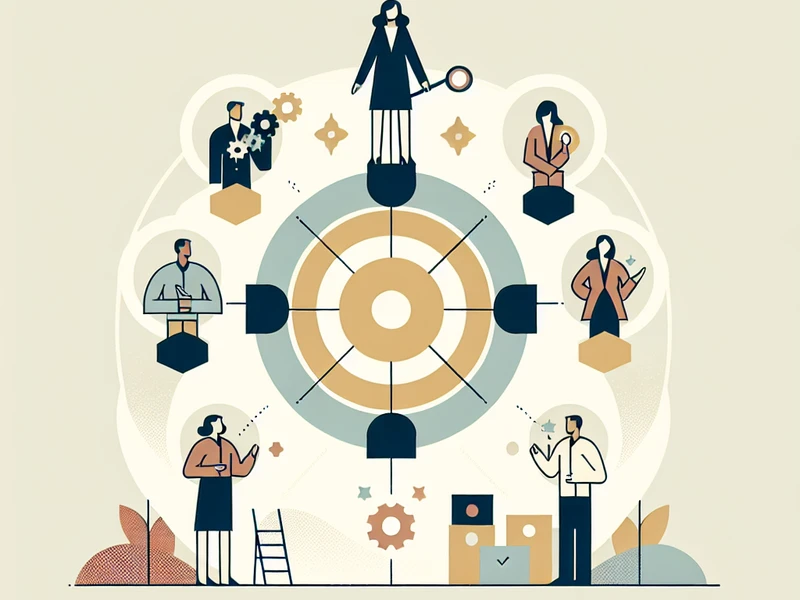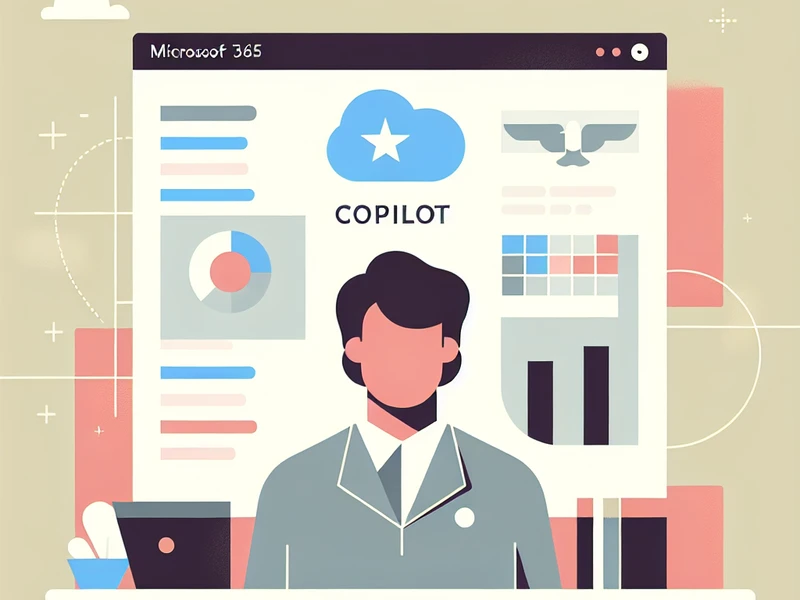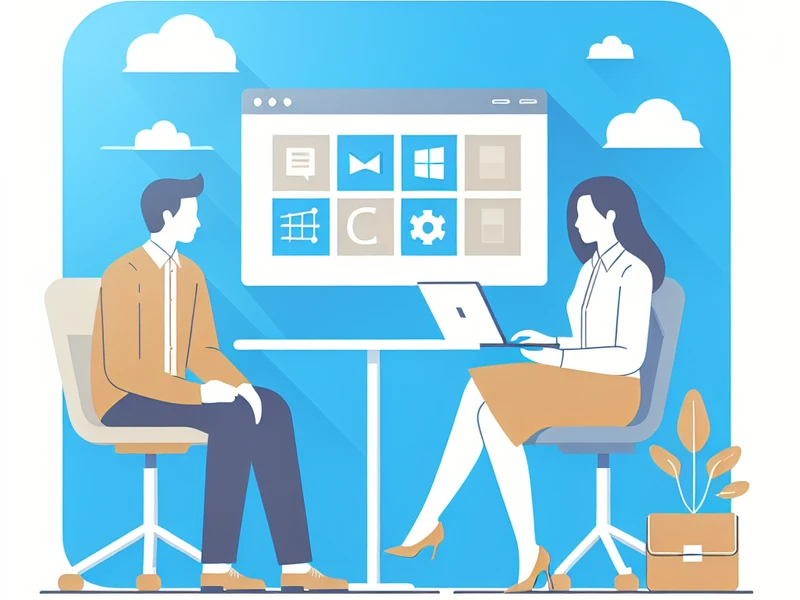Approvals with Power Automate: how to automate processes

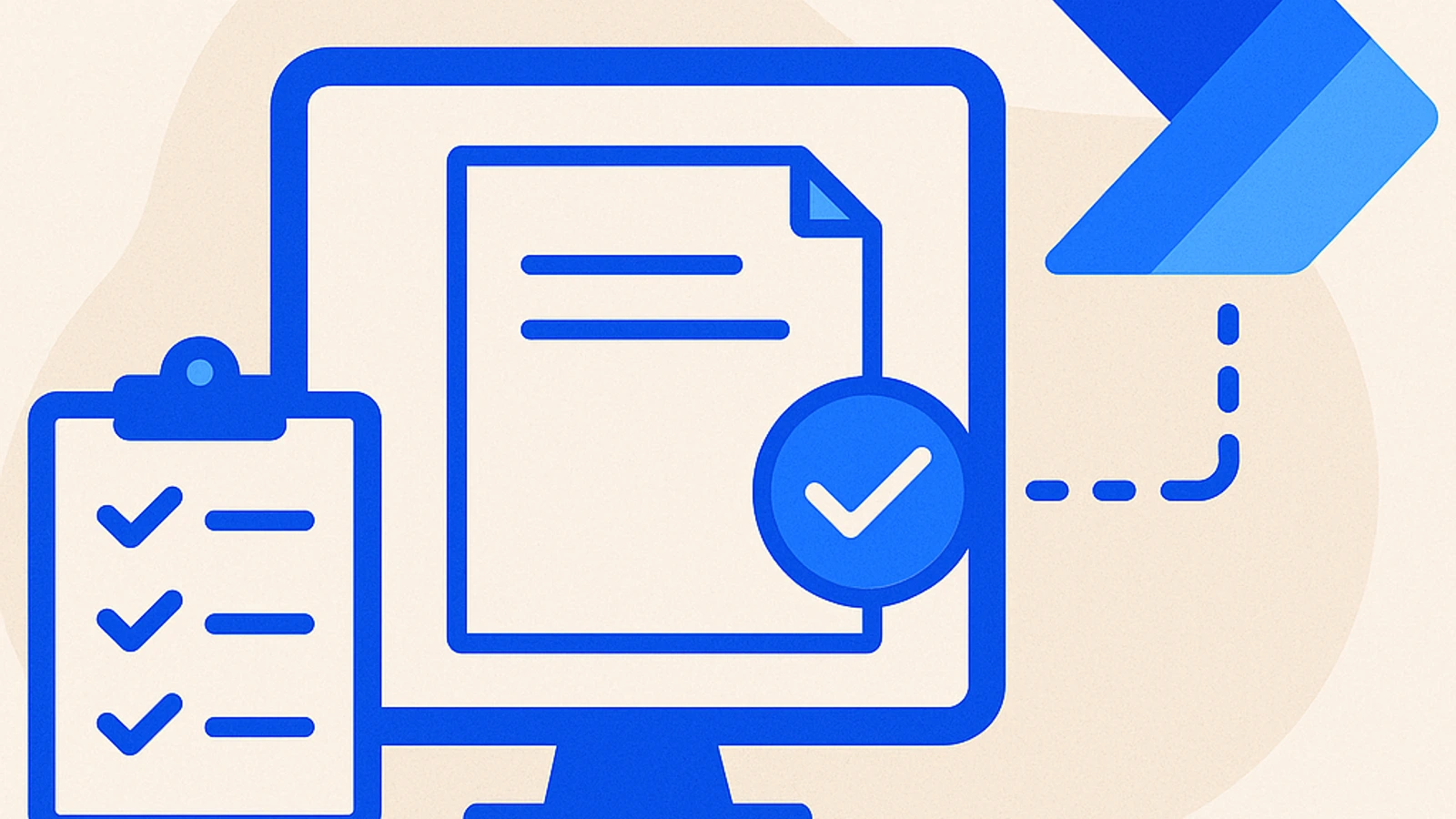
Introduction to Power Automate Approvals
Power Automate, previously known as Microsoft Flow, is an automation platform developed by Microsoft that allows you to automate workflows between different applications and services. This tool enables you to synchronize files, collect data, and automate complex business processes without the need to write code.
Approvals play a crucial role in optimizing business processes. Automating these processes with Power Automate significantly reduces approval times and minimizes manual errors. Automated approvals ensure that requests are handled quickly and accurately, improving the overall productivity of the organization.
The Power Automate Approvals have revolutionized the way we manage approvals today. Seamlessly integrating with tools like Outlook and Teams, Power Automate allows users to send and receive approval requests via email or mobile notifications. This not only streamlines the decision-making process but also provides complete traceability of requests and feedback received, enhancing transparency and reliability in the business decision-making process.
Benefits of Power Automate Approvals in Decision-Making Process Automation
Power Automate offers many advantages for automating business approvals, which help improve efficiency and reduce errors. Here are some of the main benefits:
Reduction of Approval Times and Increase in Productivity
Speed: By automating workflows with Power Automate, it is possible to significantly accelerate the approval process. Requests are sent immediately to approvers via email notifications or mobile devices.
Productivity: This system eliminates long waits and allows employees to focus on other productive activities. It is no longer necessary to manually track the progress of requests, thus improving time management within the company.
Elimination of Manual Errors Through Automation of Approvals
Precision: Automated workflows drastically reduce human errors that can occur during the manual approval process. The rules defined in the system ensure that each request is processed correctly.
Reliability: With Power Automate, approvals follow a predetermined and documented path, ensuring that all requests are handled consistently and in compliance with corporate policies.
These advantages provide greater transparency and traceability in business decisions, enhancing overall operational efficiency.
How to Easily Create and Manage Approvals with Power Automate
Step 1: Access and Navigation in the Power Automate Interface
Accessing Power Automate is simple. Just go to the official Microsoft Power Automate website and log in with your corporate credentials. Once logged in, you will be presented with an intuitive and user-friendly interface.
Dashboard: Here you can quickly view active workflows, recent activities, and other important metrics.
Navigazione: Use the side menu to access various sections such as “My Flows”, “Team Flows”, and “Create”.
Step 2: Creating the Workflow for Approvals
Creating a new workflow is the first step towards automating approvals.
Click on ‘Create’: Find the “Create” button at the top of the dashboard.
Template Selection: Choose from the predefined templates or create a custom flow.
Setting the Trigger: For example, you can select the trigger “When an item is created” to start the flow when a new item is added in SharePoint.
Step 3: Configuration of Approval Actions and Advanced Settings
Once the trigger is set up, it is necessary to configure the approval actions.
Approval Action: Add the action “Send an approval request”. Request Details: Specify the name of the approver, the type of approval (e.g., single or multiple approval), and the details of the request. Message: Customize the message that will be sent to the approver via email or mobile notification. Conditions: Add advanced conditions if necessary. For example, send the request only if the amount exceeds a certain threshold.
Step 4: Testing, Publishing, and Monitoring the Workflow
Before putting the workflow into production, it is important to test it.
Flow Testing: Use real or simulated data to verify that everything functions correctly.
Publishing: Once successfully tested, publish the flow to make it operational.
Monitoring:
Dashboard: Monitor the status of approval requests directly from the dashboard.
Notifiche Email/Mobile: Ensure that approvers receive timely notifications via Outlook or Teams.
Power Automate offers a comprehensive solution for approval management, integrating tools like Outlook and Teams to streamline the decision-making process.
Practical Examples of Approval Automation with Power Automate
Approval of Employee Reports via Email with Power Automate
Automating the approval of employee reports can greatly simplify the process. Using Power Automate, you can create a workflow that automatically sends an approval request via email every time an employee uploads a report to SharePoint.
Trigger: When a new report is uploaded to a SharePoint library.
Action: Send an approval request via email to the team leader.
Condition: If the report is approved, send a notification to the employee and archive the document in a specific folder; if rejected, send feedback for necessary corrections.
This flow reduces waiting times and minimizes manual errors, keeping all stakeholders informed.
Budget Request Management through Teams and Power Automate
Power Automate can integrate with Microsoft Teams to efficiently manage budget requests. A typical flow for managing budget requests might include:
Trigger: A new budget request is submitted via a form in Microsoft Teams.
Action: Send the request to the financial manager via Teams and create a task in Planner.
Condition: If the request is approved, update the status in the form and send an approval notification to the requester; if denied, provide detailed explanations via Teams.
This approach ensures that all requests are traceable and managed promptly, improving the transparency and efficiency of the decision-making process.
Approvals via Predefined Templates
Additionally, if you want to further simplify the business approval process, you can use predefined workflow templates for approval offered by JotForm. These templates allow you to easily automate approvals in various business scenarios such as vacations, purchases, or expense requests. By combining these templates with Power Automate, you can create a highly efficient environment and completely eliminate the need for manual processes for business approvals.
Final Considerations
Maximize the Potential of Power Automate Approvals for Greater Operational Efficiency
Power Automate approvals are a powerful way to make decisions faster and improve productivity. By using automated workflows, you can reduce approval times and avoid manual errors. This allows you to work better and with more precision every day.
“Using Power Automate to automate processes means saving valuable time and focusing on important things.”
Continue Exploring the Automation Possibilities Offered by Power Automate
Power Automate has many different features that you can use to make your work even more efficient. You can use it to manage your projects, organize your time, and much more. Here are some ideas on how you can use Power Automate:
Automate your email messages to save time in your inbox.
Create workflows to manage your daily tasks, such as scheduling meetings or sending reminders.
Integrate Power Automate with other apps you use regularly, such as Microsoft Teams or SharePoint.
The use of Power Automate in these areas can help you work smarter and faster, allowing you to focus on the things that really matter.
For updated guides, check Microsoft Learn: Approvals in Power Automate. Want to automate processes in your organization? Discover my services or contact me at contacts.
To achieve the best results with Power Automate, remember to:
Customize workflows according to your specific needs.
Test and optimize your workflows regularly to ensure they are functioning correctly.
Receive feedback from your colleagues on the effectiveness of the workflows you have created.
The proactive approach in using Power Automate can radically transform the way you manage approvals, making your business more agile and competitive.
Domande frequenti
What is Power Automate and how does it work to automate workflows?
Power Automate is a process automation platform that allows users to create automated workflows to simplify daily tasks. By using Power Automate, it is possible to connect the most commonly used apps and services to automate business activities, minimizing manual work and increasing efficiency.
What is the importance of approvals in optimizing business processes?
Approvals play a fundamental role in optimizing business processes as they enable efficient workflow management, ensuring that critical decisions are made in a timely and accurate manner. Power Automate Approvals provide advanced tools to streamline and accelerate the decision-making process, overall enhancing business productivity.
How Power Automate Approvals Have Revolutionized the Way We Manage Approvals Today?
Power Automate Approvals have revolutionized the way we manage today’s approvals by introducing an automated and integrated approach that significantly reduces approval times, eliminates manual errors, and provides greater transparency in the decision-making process. This has led to a more efficient management of approvals, allowing companies to focus on more strategic activities.
What are the advantages of Power Automate Approvals in automating decision-making processes?
Power Automate Approvals offer numerous advantages in automating decision-making processes, including reduced approval times, increased productivity through the elimination of manual errors, and the ability to create customized workflows to fit the specific needs of the business.
How can I easily create and manage Approvals with Power Automate?
To easily create and manage Approvals with Power Automate, you can follow a few key steps: Accessing and Navigating the Power Automate Interface, Creating the Workflow for Approvals, Configuring Approval Actions and Advanced Settings, Testing, Publishing, and Monitoring the Workflow. By following these steps, you can successfully implement Power Automate Approvals.
What are some practical examples of automating approvals with Power Automate?
Some practical examples of automating approvals with Power Automate include the approval of employee reports via email and the management of budget requests through Teams. These examples demonstrate how Power Automate can streamline the decision-making process by enabling effective control over business activities.
How can I maximize the potential of Power Automate Approvals for greater operational efficiency?
Per sfruttare al massimo il potenziale delle Approvazioni Power Automate per una maggiore efficienza operativa, è consigliabile continuare a esplorare le possibilità offerte da questa piattaforma. Utilizzando strumenti avanzati come l’integrazione con Outlook e Teams, è possibile ottimizzare ulteriormente i processi decisionali, migliorando complessivamente l’efficienza operativa dell’azienda.