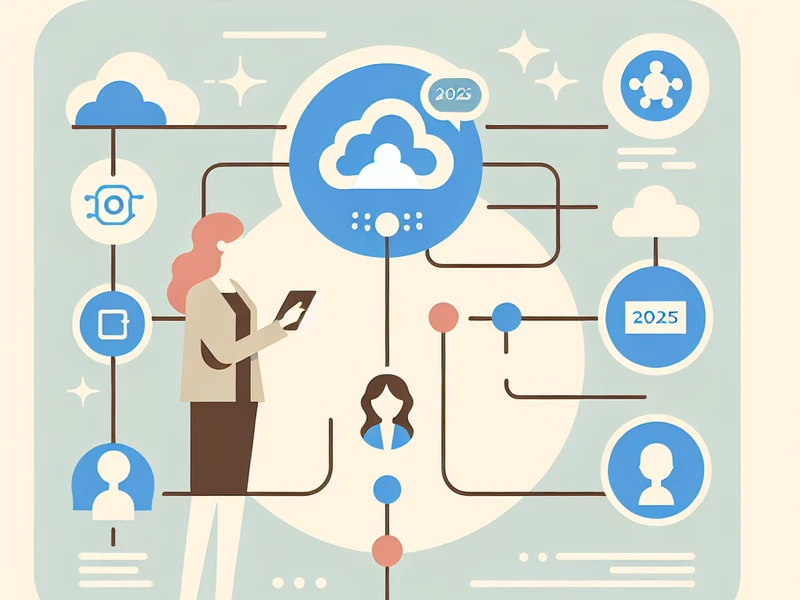Permission management in SharePoint based on metadata
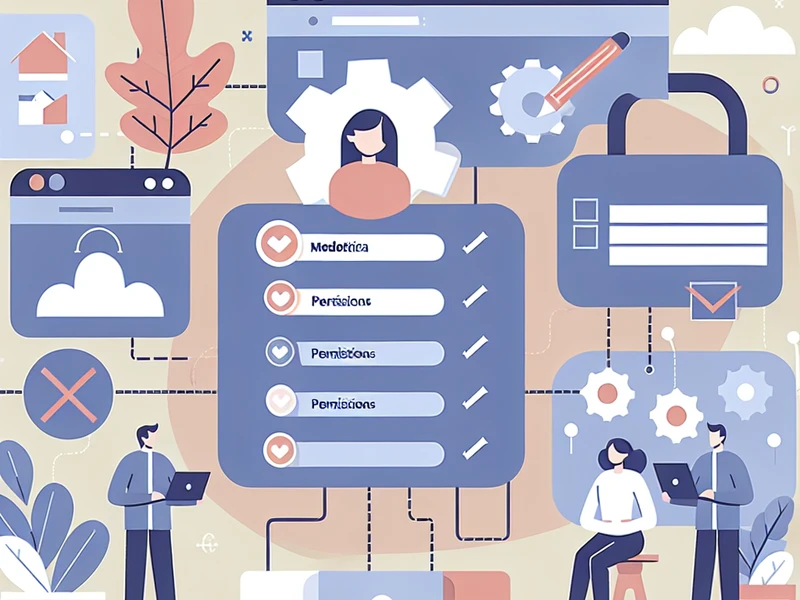
Metadata-based Permission Management in SharePoint
Introduction
In many business scenarios, content security in SharePoint Online cannot be managed solely at the site or document library level. Some documents or list items require a differentiated level of protection — for example, based on business division, document type, or confidentiality level.
In these cases, it is possible to implement a dynamic permission management based on metadata. SharePoint allows the use of custom columns (site columns or content type fields) as a logical trigger to automatically modify the permissions of a file or an item.
This article outlines a technical approach based on:
- Managed metadata to categorize documents.
- Power Automate flows for dynamic permission removal and assignment.
- PnP PowerShell and REST API for advanced automations.
It seems that the text you intended to provide for translation is missing. Please provide the text you would like to have translated, and I’ll be happy to assist you!
1. Logical Architecture
The basic principle is simple: every time a file is created or modified, SharePoint checks the value of one or more metadata and updates the permissions of the item based on predefined rules.
Practical example: If the metadata Department = Finance, then the item will be accessible only to the group Finance_Viewers.
Involved Components
- Document Library with custom columns (e.g.
Confidentiality,Department,Project). - Power Automate Flow with trigger When a file is created or modified (properties only).
- SharePoint HTTP REST calls or dedicated Power Automate actions for managing permissions.
It seems that the text you wanted to translate is missing. Please provide the text you would like translated, and I’ll be happy to assist you!
2. Library Configuration
Create a document library or a custom list with the following columns:
| Column Name | Type | Example Values | Usage |
|---|---|---|---|
Confidentiality | Choice | Public / Internal / Confidential | Determines access level |
Department | Choice | HR / IT / Finance / Legal | Assigns authorized group |
Manager | Person | M365 Username | Grants specific permission |
These columns will become the key metadata for the security logic.
It seems that there is no text provided for translation. Please provide the text you would like to have translated, and I’ll be happy to assist you!
3. Power Automate: automatic management of permissions
The most efficient way to manage dynamic security is to use a Power Automate flow.
a) Trigger
Use the connector:
When a file is created or modified (properties only)
Add a condition to check if the key metadata (Dipartimento, Riservatezza) has been modified.
b) Removal of inherited permissions
To avoid conflicts, you need to break the inheritance of permissions with a REST HTTP action:
POST https://{tenant}.sharepoint.com/sites/{site}/_api/web/lists/getbytitle('Documenti')/items(@{triggerOutputs()?['body/ID']})/breakroleinheritance(copyRoleAssignments=false, clearSubscopes=true)c) Assignment of new permissions
After breaking inheritance, assign permissions based on the value of the metadata:
POST https://{tenant}.sharepoint.com/sites/{site}/_api/web/lists/getbytitle('Documenti')/items(@{triggerOutputs()?['body/ID']})/roleassignments/addroleassignment(principalid=@{variables('GroupID')}, roledefid=1073741826)Where
roledefidrepresents the permission level (1073741826 = Contribute, 1073741827 = Read, etc.).
You can map metadata values to M365 groups via a configuration table or a support SharePoint list.
It seems that the text you wanted to translate is missing. Please provide the text you would like to have translated, and I’ll be happy to assist you!
4. Example: dynamic permissions by department
Objective
Every document uploaded to the library must be accessible only to the group corresponding to the department selected in the metadata Dipartimento.
Solution
- Column
Departmentwith values: IT, HR, Finance, Legal. - List
AccessControlwith mapping:
| Department | Group | ID |
|---|---|---|
| IT | IT_Viewers | 14 |
| HR | HR_Viewers | 22 |
| Finance | Finance_Viewers | 28 |
| Legal | Legal_Viewers | 33 |
- Power Automate flow that:
- Reads the value of
Department.- Searches for the group ID in the
AccessControllist. - Removes inherited permissions.
- Assigns read-only permission to the corresponding group.
- Searches for the group ID in the
It seems that the text you intended to provide for translation is missing. Please provide the text you would like me to translate to English, and I’ll be happy to assist you!
5. Advanced Management with PnP PowerShell
For complex or massive implementations, you can use PnP PowerShell.
Example script
Connect-PnPOnline -Url "https://tenant.sharepoint.com/sites/Sicurezza" -Interactive
$items = Get-PnPListItem -List "Documenti Riservati"
foreach ($item in $items) {
$dip = $item["Dipartimento"]
$group = Get-PnPGroup -Identity "$dip-Viewers"
Set-PnPListItemPermission -List "Documenti Riservati" -Identity $item.Id -AddRole "Read" -Group $group.Title -BreakRoleInheritance
}This approach is ideal for:
- Massive updates.
- Periodic synchronizations from external systems.
- Scheduled automations via Azure Automation.
It seems that the text you intended to provide for translation is missing. Please provide the text you’d like me to translate, and I’ll be happy to assist you!
6. Security and Performance Considerations
- Avoid too many items with unique permissions → SharePoint has limits (~50,000 unique items per list).
- Centralize the rules in a configuration list, so you can modify the criteria without rewriting the flows.
- Audit and logging: always save a log of permission changes for compliance reasons.
- Use Site Scripts or PowerShell to clone configurations between environments (UAT → Prod).
It seems that the text you intended to provide for translation is missing. Please provide the text you would like to have translated, and I’ll be happy to assist you!
7. Conclusion
Managing permissions in SharePoint based on metadata allows for an ideal balance between flexibility and security. By combining Power Automate, REST API, and PnP PowerShell, you can create an adaptive and scalable security system that can dynamically respond to organizational changes.
👉 Do you want to implement dynamic security based on metadata in your Microsoft 365 environment? Contact me for a personalized consultation or discover other solutions in the Office365 & SharePoint section.